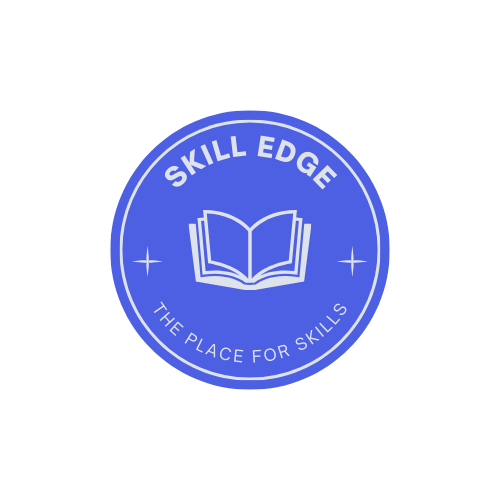User Interface UI Design
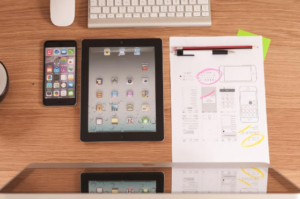
User Interface (UI) design is crucial in creating aesthetically pleasing and user-friendly digital products. Whatever you plan to make – a website, a mobile app, a desktop program, or another type of digital interface – it is essential to have the right tools to help your work and produce visually pleasing results. There are hundreds of UI design tools available on the market today, and making a choice can be overwhelming, especially if you don’t know where to start. This blog will help you find the ten best UI design tools to try, each offering unique features and capabilities for different design preferences and project requirements.
1. Sketch
Why Sketch is a Go-To for Many Designers
Sketch has been a long-time favourite among UI designers, especially those for macOS. Sketch’s clean, easy-to-use interface is a delight to work with, with plenty of dynamic features that make creating
- high-quality designs,
- prototypes, and
- wireframes easy.
With Sketch, designers can create precise and scalable vector-based designs, from simple icons to complex layouts.

Key Features
- Reusable Elements (Symbols): One of the main features of Sketch is the ability to create reusable elements – referred to as Symbols. It can then be updated across your entire design with the click of a button. This saves an enormous amount of time and ensures consistency across different pages or screens.
- Plugins and integrations: plugins and integrations for Sketch can be found for almost everything. If you cannot animate in a sophisticated way, there are plugins for that. If you want to collaborate or design system management, there are plugins for that as well.
- Collaborative Capabilities: Sketch’s collaboration capabilities include a built-in cloud component that allows designers to
- share their work with team members,
- provide and receive feedback, and
- iterate rapidly.
2. Adobe XD
A Powerful Tool from an Industry Giant
Adobe XD is Adobe’s entry into the UI/UX design tool market. This robust, end-to-end tool features
- design,
- prototyping and
- collaboration.
Adobe XD is particularly useful for designers familiar with Adobe’s ecosystem, as it is well-integrated with other Creative Cloud apps, such as Photoshop and Illustrator.
Key Features
- Responsive Design Tools: Adobe XD provides great tools to create a responsive design for your app. It’s super easy to define how your elements behave at different breakpoints, ensuring your UI looks great on different screen sizes.
- Prototyping and Animation: Create an interactive prototype from a static design with Adobe XD. Animate with powerful effects like auto-animate and repeat gravity. With XD, you can show your ideas to stakeholders in a functional way.
- Coediting And Sharing: With Adobe XD’s coediting feature, multiple designers can work on the same project at the same time, making it easy to collaborate in real-time. Sharing designs with clients or team members is just as simple, and you can add commentary and receive feedback.
3. Figma
A Game-Changer for Collaborative Design

Figma, a UI design tool, has quickly risen to become one of the most popular options, especially for teams that prioritise collaboration. Unlike other design tools, there’s no need to download or install a desktop app for Figma – it’s entirely cloud-based. Multiple users can work on the same project in real time, no matter where they are. This makes it great for remote teams or projects that have a lot of back and forth, as multiple users can provide feedback on designs at the same time.

Key Features
- Real-time collaboration: Figma’s real-time collaborative features are the best – you can edit the design at the same time with multiple designers and see the changes as they happen. No more round trips for edits on the same file!
- Design Systems and Components: Figma helps you
- create,
- manage and
- collaborate
on design systems, allowing you to maintain consistent style and design across your projects. You can
- create components once and reuse them,
- define styles and colours to ensure a common look for your projects and
- share design libraries with team members.
- Cross-Platform Compatibility: Where some design tools are made for certain operating systems, Figma is entirely web-based. It works on anything – macOS, Windows, and even Linux.
4. InVision Studio
A Comprehensive Tool for Advanced Animations

InVision Studio is a design tool for UI designers who want to create
- advanced animations and
- interactions
for their projects. InVision Studio is a natural extension for InVision customers who are already accustomed to the InVision prototyping experience.
Key Features
- Sophisticated Animation Tools: InVision Studio has sophisticated animation tools that can help you create complex, multi-step animation and transitions. This feature is a perfect fit for the design needs of creating highly interactive prototypes that mimic the final product as closely as possible.
- Responsive Design Capabilities: Using InVision Studio, you can create responsive layouts that adapt to any screen size. InVision Studio makes it easy to create website and mobile app designs that work perfectly on smartphones, tablets and desktops.
- Prototype at the click of a button: With InVision Studio, you can connect your artboards and start prototyping your design in InVision’s prototyping platform with just one click of a button. With InVision’s prototyping platform, you can easily add
- gestures,
- transitions and
- interactions
to your artboard, making it a fully functional prototype that you can share with stakeholders and collect feedback.
5. Axure RP
A Tool for High-Fidelity Prototyping
Axure RP is a wireframing and prototyping tool primarily used to create high-fidelity prototypes. The tool is immensely popular among designers who need to create detailed, interactive prototypes in addition to basic click-through wireframes. Axure RP is often used to design complex systems such as enterprise applications or data-driven dashboards.

Key Features
- More Complex Interactions: Interactions in Azure RP allow you to define logic, variables, and even dynamic content. This helps you to replicate exactly how an application would function.
- Documentation and Specifications: Within Axure RP, you can output annotated wireframes and design specifications from your project, which is great for those times when you need to hand off your designs to the developers.
- Collaboration: Axure RP has collaboration features that enable you to work on the same project with multiple team members at once, and you can share your prototypes and gather feedback from stakeholders within the tool.
6. Marvel
A Simple, Intuitive Tool for Prototyping
Marvel is a simple, rapid-prototyping tool for beginners and teams that need something quick and easy. Marvel’s simplicity and clean interface make it an obvious choice for people who want to get something up and running quickly without a lot of features getting in the way.

Key Features
- Easy Prototyping: With Marvel’s drag-and-drop interface, you can transform your static designs into interactive prototypes – giving you the ability to add gestures, transitions and animations where and how you want them without writing code.
- Built-in user testing: Marvel features extensive in-product user testing features, enabling you to gain feedback on your prototype. You can invite test users to
- interact with your designs,
- review recordings of those test sessions, and
- gain insight into how users navigate your design.
- Integration with Other Tools: Marvel integrates with other design tools like Sketch and Photoshop, where you can drag your designs into Marvel for prototyping, making it easy to fit Marvel into your existing workflow.
7. Balsamiq
The Ultimate Tool for Low-Fidelity Wireframing
Balsamiq is a wireframing tool designed to build low-fidelity wireframes fast. A
- fast,
- rough,
- sketch-like
interface that encourages rapid iteration and collaboration. It’s perfect for early-stage design work – when you need to explore ideas and get feedback, not create beautiful wireframes.
Key Features
- Wireframing Tool with Drag-and-Drop Interface: In Balsamiq, you create a wireframe using their drag-and-drop interface. The library of UI components is given to you, and you drag and drop the components around the canvas to make your layout.
- Sketch Look: Balsamiq’s wireframes appear hand-drawn and sketch-like. That helps to keep the attention on the functionality and user experience of your design and avoid distracting the feedback-giver with extraneous visual details.
- Collaboration and Sharing: Balsamiq has features that allow you to share your wireframes with your team and get feedback. You can export your wireframes as PDFs, images or even interactive prototypes that you can share with stakeholders.
8. Framer
For Designers Who Want to Dive into Code
Framer, on the other hand, is a tool that extends a grey area between design and code, and its users are best described as high-fidelity prototypes. In many cases, Framer users are designers who know how to code or creative coders who have a knack for design. It has given them the power to build interactive, high-fidelity prototypes well beyond the limits of what’s possible in a standard UI interface.

Key Features
- Design and Code in the Same Place: Design visually and add code for advanced interactions and animations. Combining these two things lets you design at the pixel level and preview everything down to the last detail.
- Interactive Prototyping: While other prototyping tools force you to make click-throughs, Framer lets you make advanced animations, transitions and interactions that make your prototypes feel like real products, not click-throughs.
- Collaboration and sharing: Framer has collaboration tools that let you send your designs to teammates and get feedback. You can export your prototypes to a variety of formats to make it easy to hand off your designs to developers.
9. Origami Studio
A Tool for Designers at Facebook, Now Available to Everyone
Facebook designed Origami Studio for their design teams, but it’s now available to any of us. It’s great for producing high-end prototypes with advanced interactions, and it’s especially useful for prototyping mobile apps. Origami Studio is a great choice for designers who want to produce highly interactive, polished prototypes.

Key Features
- Advanced Prototyping: Origami Studio includes a variety of advanced prototyping features. You can create complex animations, transitions and interactions to build prototypes that feel more and more like the final product and help people understand your vision.
- Sketch integration: Import your design from Sketch to add interactivity. Easily transition from static designs to interactive prototypes without losing any details.
- Real-Time Preview: Origami Studio boasts a real-time preview feature that lets you watch and tinker with your prototype in action as you build it, which in turn ensures quick iteration and more thorough refinement of your design.
10. Zeplin
Bridging the Gap Between Design and Development
Whereas some other tools on this list are design tools in their own right, Zeplin is often referred to as a ‘collaboration tool’ because it fits into the design-to-development workflow. Zeplin lets designers hand off their designs to developers with all the
- specifications,
- assets and
- code snippets they need to get started.
Key Features
- Design Handoff: Zeplin is the ultimate handoff tool for designers. It automatically generates
- Style guides,
- Assets and
- Code snippets
for the developers who implement your designs.
- Collaboration and Feedback: Designers and developers can talk to each other right inside Zeplin, using comments, questions and bug-tracking to help the development process flow more easily.
- Integration with design tools: Zeplin integrates with tools you are already using every day – Sketch, Adobe XD, and Figma. When your design is done, you can export it with a single click, start the handoff process, and be sure that the specs are always the latest ones.
Enrol our Fundamentals of Web Development course to elevate your skill.
Conclusion

Now that you are aware of what each UI design tool offers, you can choose the right tool to build your interfaces. Suppose a tool’s collaboration feature suits your workflow or the prototyping tools offer impressive features. In that case, you can pick the one that suits your needs and create beautiful and user-friendly interfaces that provide your users with a seamless experience. You can also use these tools to play and experiment with different design features and pick the one that best fits your design style and project needs.